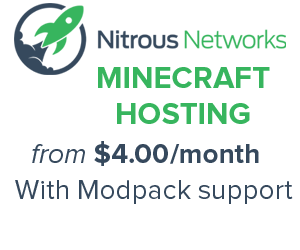Help:Starting a new page
Anyone, including you, can create new articles here at Official Voltz Wiki! You should probably create a link to the article in a related page; linking to a page is enough to "create" the page! New pages can also be started by following a link to a non-existent page, which likewise launches the edit page. See Starting a page through the URL. In order to make a new page on this wiki you must have at least ten edits, an account older than four days, and a confirmed e-mail address which can be done by going to your preferences page.
- Search to see whether someone has written a similar page before you start one yourself. Choose the title carefully.
- While creating the page and before saving it, check the What links here link on the creation page. Align the new content with existing links, or change the new title, or fix the other links.
- If nothing points here, the page is isolated. Links to it will need to be added on other pages. You can make your contributions accordingly.
Contents
Starting a page from a link, or after a search
To start a new page, you can click a link to the new page. This takes you to edit mode of the non-existing blank page, which allows for page creation. You might not be able to create a new page unless you are logged in.
Another way to start a new page, is to perform a search for the new title with the Go button (as you should have done before). When the search finds nothing, click on the link at the top of the page where it says "You searched for your search term".
Links to non-existing pages are common. They are typically created in preparation for creating the page, and/or to encourage other people to do so. Links are not only convenient for navigation, but also make people aware of the new page (those who read a related page and also those who watch the related page). New page links are not really broken as long as the name correctly identifies the intended content. (A new page link with a "wrong" or misspelled name, or that duplicates content found under another name is "broken", but in a different sense.)
New page links typically look different from links to existing pages. Depending on settings, a different color or a question mark is used. (Sometimes links to new pages are called "red links", the display option of one of the settings). Links to non-existent pages are created with [[New page name]] from the wiki editor. (In this case, the empty page "New page name" would be created).
Of course, you can also create the link yourself, in a related page, index page or your user page. However, it may be better to wait with creating links until after creating the new page, especially if the new link replaces one to an existing page. In this case, create the link but press Preview, instead of Save. From preview area, clicking the new link will create the new page (without updating the referring page).
Starting a page through the URL
Using the browser address bar to enter an URL to a new page is an easy way to start the new page process. Easier still is editing the pagename part of a URL for an existing page. Using the URL for the new page displays the default 'no article' message. The default page has the usual Edit this page link, which can be used to begin adding content.
Creating an empty page
A new page is distinguished from a blank page: the latter has a page history. However, creating a new page is just like editing a blank page.
Occasionally it is useful to create an empty page - For example a template can be made such that, depending on a parameter, it produces either just a standard text or also an additional text. This is done by having it call another template, of which the name is a parameter; one version of the other template contains the additional text, the other version is blank. See optional text.
To create an empty page, save a page with the wikitext __END__. This code will not be saved, it just prevents refusal by the system to create an empty page. Alternatively, first create a non-empty page, e.g. with just one character, then edit the page to make it empty. A page with one or more blank spaces at the end, including a page only containing one or more blank spaces, is not possible.
Non-existing pages showing info
Category and image pages are partly dynamically generated, and partly editable. A category page contains a list of pages in the category, an image page may contain an image and info from Commons. Thus if the page does not "exist" it may still show info.
The edit page of a "non-existing" category page shows the pages it contains. However, the edit page of the local page of an image on Commons neither shows the image, nor the editable content on Commons, not even in preview, it does not even indicate that viewing the page provides an image and other content from Commons.
A link to a "non-existing" category page is treated as a link to a non-existing page, even if the category is non-empty. A link to a "non-existing" local image page of an image is treated as a link to an existing page, e.g. Image:example.jpg, except in the case of a link from an edit summary or log. An indication of the "non-existence" is the lack of a page history link and a related changes link.
| ||||||||