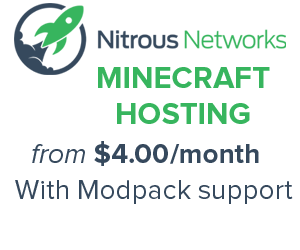Tutorials/Voltz installation: Difference between revisions
Added troubleshooting |
(No difference)
|
Revision as of 15:12, 19 January 2013
Contents
Running the client
- Download the Technic Launcher from the Technic Website.
If you're going to run a server and a client on the same machine, make sure you have over 4GB of RAM. Just to be safe. If you're just running the client, 2 or 3GB is good. My client goes up to 1.5GB after an hour or two.
- Run TechnicLauncher.exe
- Select "Voltz" from the dropdown menu on the top left.
- You can also select the build version of Voltz from the "Options" button under "Login", in case the server is using a developer version.
- Click "Login".
- You'll now be at the standard Minecraft screen.
Troubleshooting
If you receive the message "Update failed", go to options in the launcher and clear your cache. Then try logging in again.
If it then tells you that clearing the cache failed, delete the voltz folder in the .techniclauncher folder. Try clearing the cache and logging in again.
How about writing something for the Linux users too?
On Linux once downloaded the Linux version of the launcher:
- Right click the file technic-launcher-latest.jar, go to properties then on the open window go to the tab permissions and check the box allowing execution of the file as a program.
- Then right click if java is already installed click open with java
- If Java isn't installed right click and got to open with other applications. Then click find applications online, it will prompt you to select various java applications choose which one, that is currently stable at the time.
- Once a Java application is downloaded choose it to run the Technic launcher.
- Choose your mod pack and enter your Minecraft username + password and sign into Minecraft.
Voltz Server Setup/Installation
- Download the Voltz server from the Technic Website.
- Unpackage the zip file to a directory of you choice
Windows
- First, check if you are capable of hosting a server: http://canihostaminecraftserver.com/
- If not, scroll down below.
- Run launch.bat from the Voltz folder
Make sure you have port forwarded correctly.
Prerequisites:
- At least 4GB of RAM. The server allocates 3GB of memory to Java, and upon launching instantly uses up a gigabyte. It'll hover around a gigabyte as long as there's about 4 people and a relatively small amount of chunks being loaded.
- Java
Linux
- Via SSH, run
java -Xmx1024M -Xms1024M -jar Voltz.jar nogui. THis will allocate 1GB of RAM to the server. Change it accordingly. 1024M = 1 GB
Can't host a server?
Can't figure out how to port forward, your computer is too slow or your internet connection sucks?
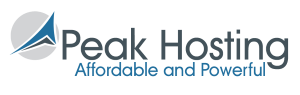
Then your only option left is to find a hosting company to do it for you. We recommend using Peak Hosting. They offer Minecraft, Voltz and Tekkit servers starting at only $2.49/month already for a 6 slot server and instant setup.