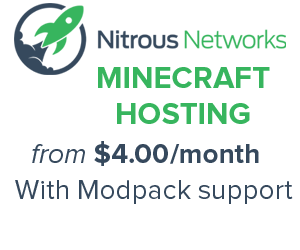Tutorials/Voltz installation: Difference between revisions
No edit summary |
|||
| Line 1: | Line 1: | ||
==Client | ==Client Installation== | ||
*Download the Technic Launcher from the [http://www.technicpack.net/voltz/ Technic Website]. | *Download the Technic Launcher from the [http://www.technicpack.net/voltz/ Technic Website]. | ||
If you're going to run a server and a client on the same machine, make sure you have | If you're going to run a Voltz server and a client on the same machine, make sure you have at least 4GB of RAM. Just to be safe. If you're just running the Voltz client, 2 or 3GB is enough. | ||
#Run '''TechnicLauncher.exe''' | #Run '''TechnicLauncher.exe''' | ||
| Line 8: | Line 8: | ||
::You can also select the build version of Voltz from the "Options" button under "Login", in case the server is using a developer version. | ::You can also select the build version of Voltz from the "Options" button under "Login", in case the server is using a developer version. | ||
#Click "Login". | #Click "Login". | ||
::You'll now be at the standard Minecraft screen. | ::You'll now be at the standard Minecraft screen. You can play Voltz on your own in singleplayer mode, but it was designed with multiplayer servers in mind. Give the [http://gigavoltz.com/ Gigavoltz] server a try. | ||
===Troubleshooting=== | ===Troubleshooting=== | ||
If you receive the message "Update failed", go to options in the launcher and clear your cache. Then try logging in again. | If you receive the message "Update failed" while installing [[Voltz]], go to options in the Technic launcher and clear your cache. Then try logging in again. | ||
If it then tells you that clearing the cache failed, delete the <tt>voltz</tt> folder in the <tt>.techniclauncher</tt> folder. Try clearing the cache and logging in again. | If it then tells you that clearing the cache failed, delete the <tt>voltz</tt> folder in the <tt>.techniclauncher</tt> folder. Try clearing the cache and logging in again. | ||
=== | ===Voltz for Linux=== | ||
On Linux once downloaded the Linux version of the launcher: | On Linux once downloaded the Linux version of the launcher: | ||
#Right click the file technic-launcher-latest.jar, go to properties then on the open window go to the tab permissions and check the box allowing execution of the file as a program. | #Right click the file technic-launcher-latest.jar, go to properties then on the open window go to the tab permissions and check the box allowing execution of the file as a program. | ||
Revision as of 00:19, 19 February 2013
Contents
Client Installation
- Download the Technic Launcher from the Technic Website.
If you're going to run a Voltz server and a client on the same machine, make sure you have at least 4GB of RAM. Just to be safe. If you're just running the Voltz client, 2 or 3GB is enough.
- Run TechnicLauncher.exe
- Select "Voltz" from the dropdown menu on the top left.
- You can also select the build version of Voltz from the "Options" button under "Login", in case the server is using a developer version.
- Click "Login".
- You'll now be at the standard Minecraft screen. You can play Voltz on your own in singleplayer mode, but it was designed with multiplayer servers in mind. Give the Gigavoltz server a try.
Troubleshooting
If you receive the message "Update failed" while installing Voltz, go to options in the Technic launcher and clear your cache. Then try logging in again.
If it then tells you that clearing the cache failed, delete the voltz folder in the .techniclauncher folder. Try clearing the cache and logging in again.
Voltz for Linux
On Linux once downloaded the Linux version of the launcher:
- Right click the file technic-launcher-latest.jar, go to properties then on the open window go to the tab permissions and check the box allowing execution of the file as a program.
- Then right click if java is already installed click open with java
- If Java isn't installed right click and got to open with other applications. Then click find applications online, it will prompt you to select various java applications choose which one, that is currently stable at the time.
- Once a Java application is downloaded choose it to run the Technic launcher.
- Choose your mod pack and enter your Minecraft username + password and sign into Minecraft.
Voltz Server Setup/Installation
- Main article: Tutorials/How to make a Voltz server
Cookies help us deliver our services. By using our services, you agree to our use of cookies.